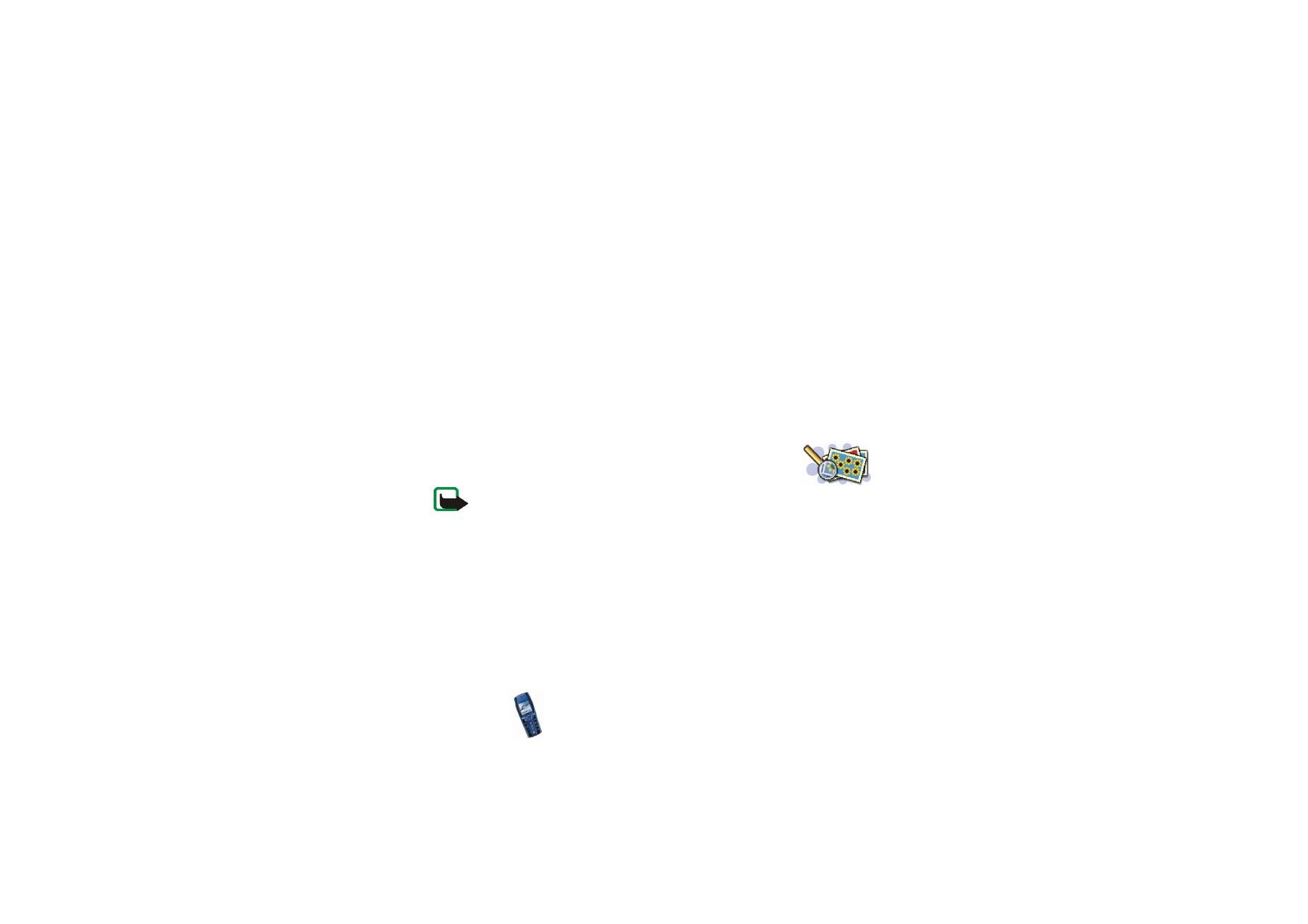
■ Gallery (Menu 8)
Note: Your phone must be switched on to use this function. Do
not switch the phone on when wireless phone use is prohibited or when it may
cause interference or danger.
In Gallery you can manage images, photos and tones saved in your phone.
The gallery uses shared memory, see
Shared memory
on page
20
.
1. Press
Menu
and select
Gallery
. The list of options is shown.
2. Select
View folders
to open the list of folders.
Other available options are:
•
Add folder
to add a new folder. Key in a name for the folder and press
OK
.
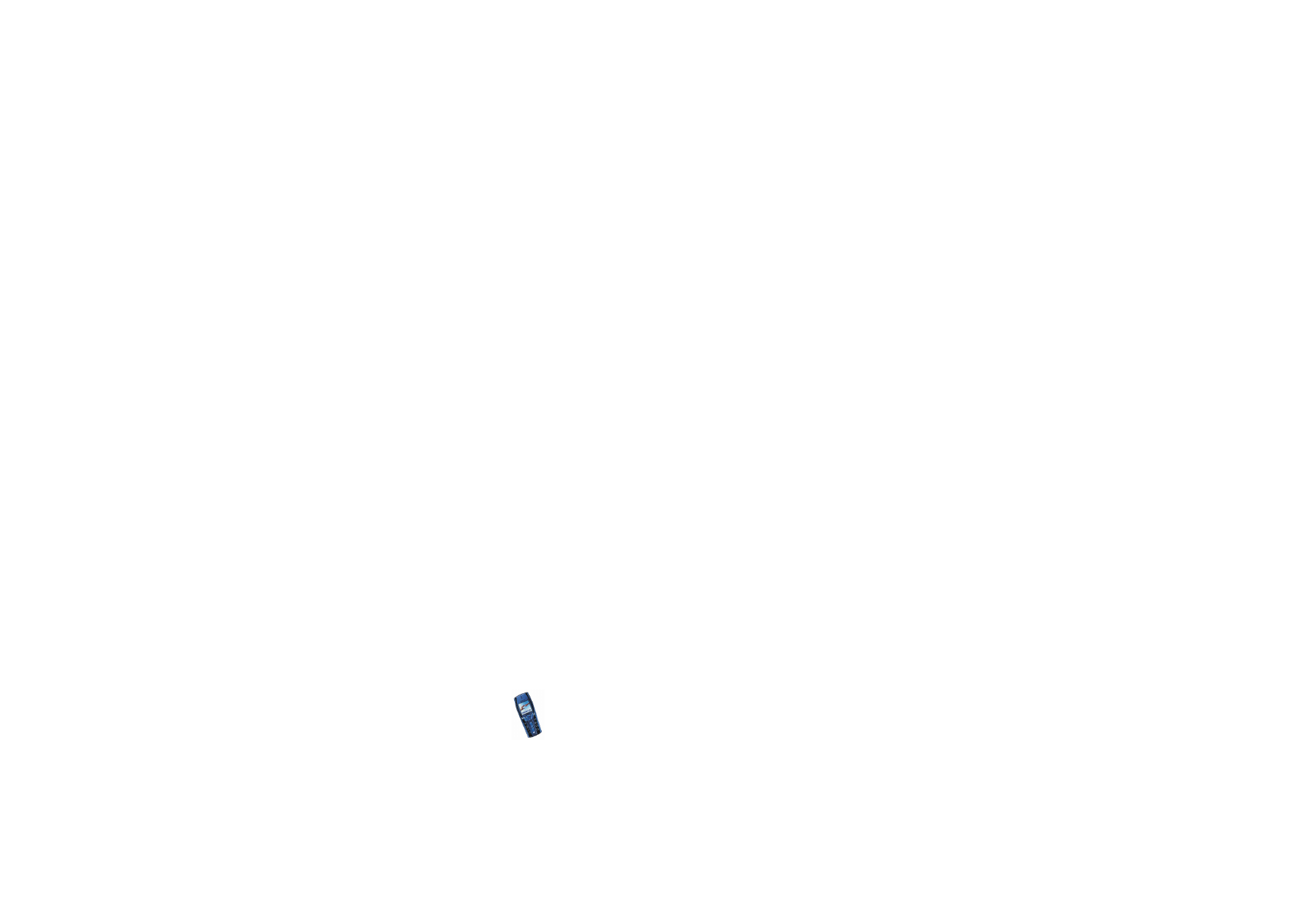
Copyright
©
2003 Nokia. All rights reserved.
100
•
Delete folder
to select the folder you want to delete. You cannot delete the
original folders on the phone.
•
Rename folder
to select the folder you want to rename. You cannot rename
the original folders on the phone.
•
Gallery downloads
to download more images and tones. Select
Image
downloads
or
Tone downloads
, respectively. The list of available browser
bookmarks is shown. Select
More bookmarks
to access the list of bookmarks
in the
Services
menu, see
Bookmarks
on page
131
.
Select the appropriate bookmark to connect to the desired page. If the
connection fails, you may not be able to access the page from the service
whose connection settings are currently active. In this case, enter the
Services
menu and activate another set of service settings, see
Making a
connection to a service
on page
127
. Try again to connect to the page.
For the availability of different services, pricing and tariffs, contact your
network operator and/or the service provider. Download content only from
the sources you trust.
3. Open the folder you want and the list of files in the folder is shown.
Photos
,
Graphics
and
Tones
are the original folders in the phone.
Press
Options
and some of the following options are available:
•
Open
to open the selected file.
•
Delete
to delete the selected file.
•
Send
to send the selected file via MMS.
•
Move
to move a file to another folder.
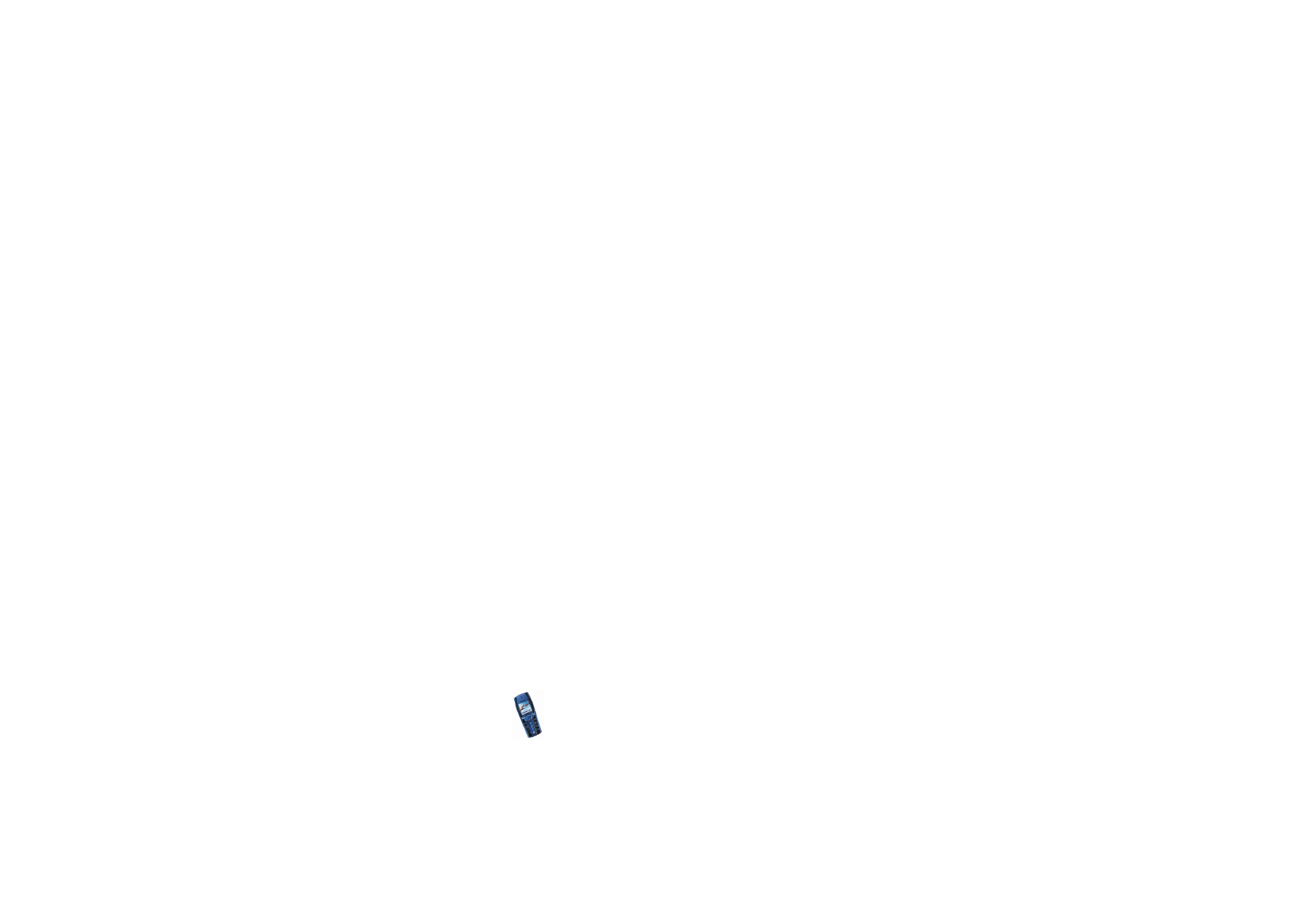
Menu fu
nctions
101
Copyright
©
2003 Nokia. All rights reserved.
•
Rename
to give a new name to the file.
•
Set as wallpaper
to set the selected image file as wallpaper.
•
Set as ring tone
to set the selected sound file as the ringing tone.
•
Details
to see the details of the file, for example the size of the file.
•
Sort
to sort the files and folders by date, type, name or size.
•
Delete all
to delete all the files in the selected folder.
•
Edit image
to insert text, a frame or clip-art into the selected picture.
4. Open the file you want. Press
Options
and some of the following options are
available:
•
Play
(
Pause
) to listen to or to view a sound or image file that is contained in
the message.
•
Zoom
to increase the size of the image that is contained in the message.
•
Mute audio
(
Unmute audio
) to mute (unmute) the sound file.
•
Set contrast
to adjust the contrast level of the image.
•
Set as wallpaper
to set the selected image file as wallpaper.
•
Set as ring tone
to set the selected sound file as the ringing tone.
•
Edit image
to insert text, a frame or clip-art to the selected picture.
•
Details
to see the details of the file, for example the size of the file.
•
Delete
to delete the selected file.
•
Send
to send the selected file via MMS.
•
Rename
to give a new name to the file.
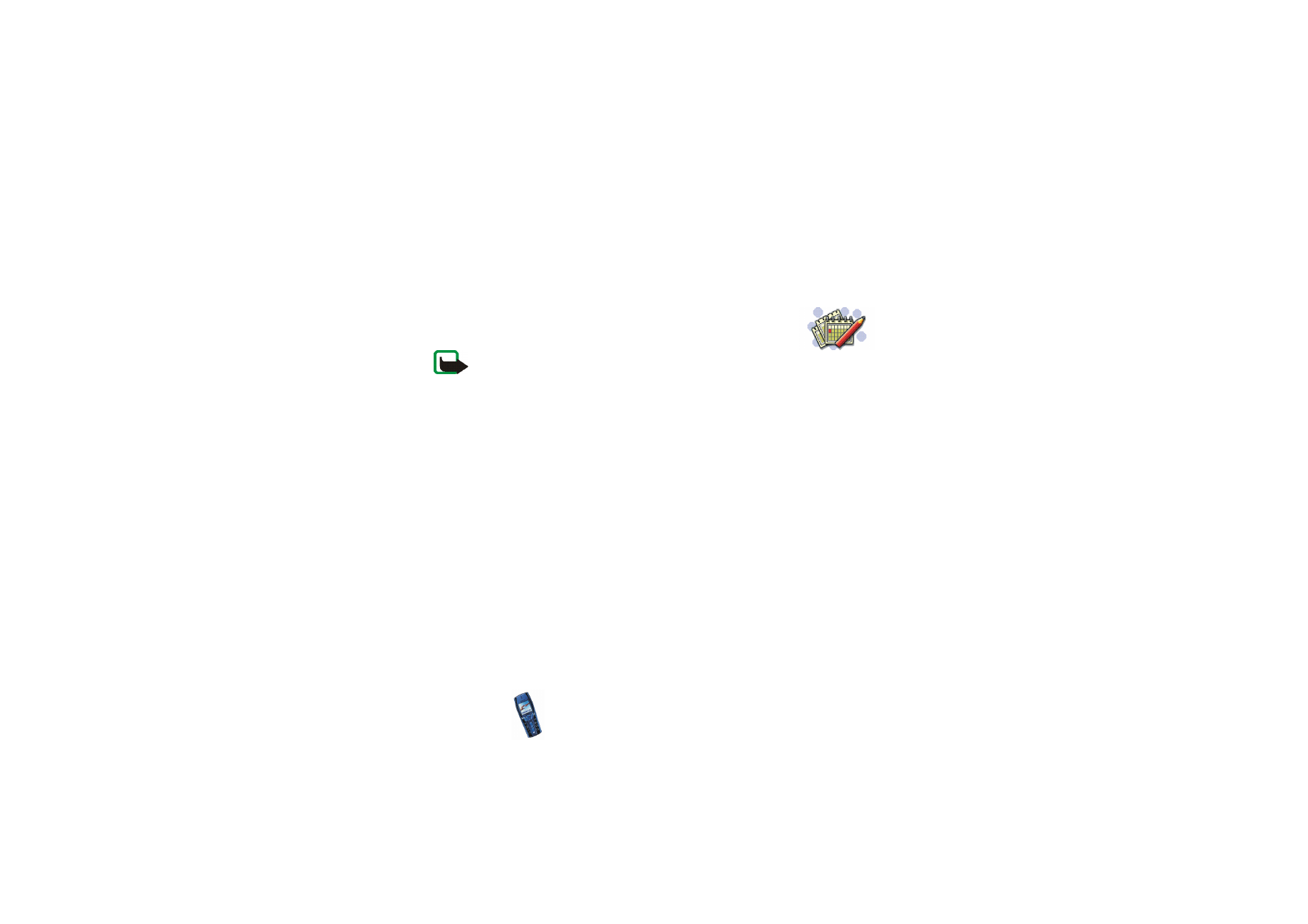
Copyright
©
2003 Nokia. All rights reserved.
102
•
View in sequence
to view the files in the folder sequentially.
Note that copyright protections may prevent some images, ringing tones and
other content from being copied, modified, transferred or forwarded.