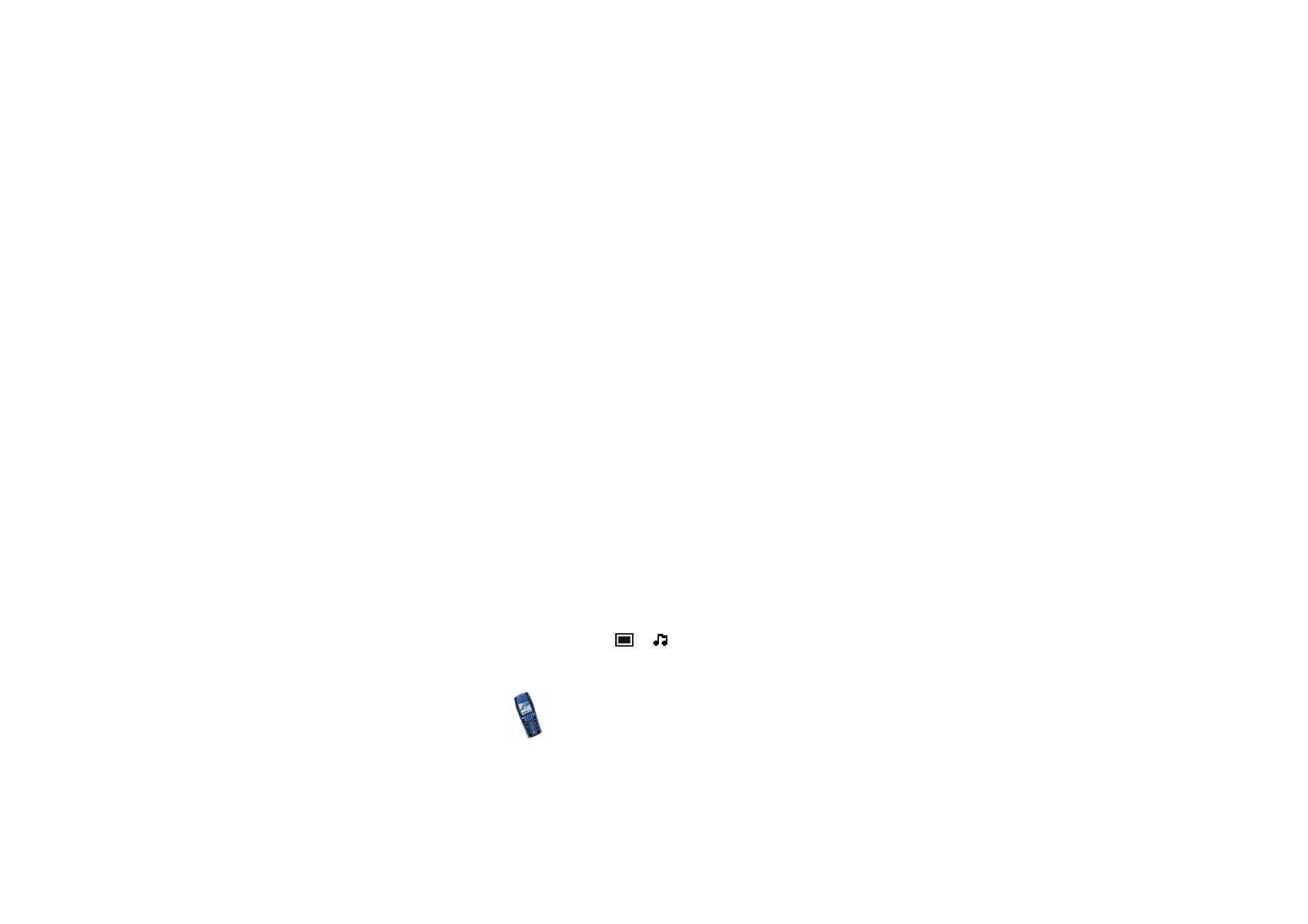
Writing and sending a multimedia message
To set the settings for multimedia messaging, see
Settings for multimedia
messages
on page
68
. To check availability and to subscribe to the multimedia
messaging service, contact your network operator or service provider.
1. Press
Menu
, and select
Messages
,
Multimedia msgs.
and
Create message
.
2. Key in a message. See
Writing text
on page
41
.
To insert a picture or a sound clip, press
Options
, and select
Insert image
or
Insert sound clip
, respectively. The list of available folders in the
Gallery
is
shown. Open a specific folder, scroll to the desired picture or sound, press
Options
and select
Insert
. The
or
indicator in the header of the
message indicates that a picture or sound has been attached. Copyright
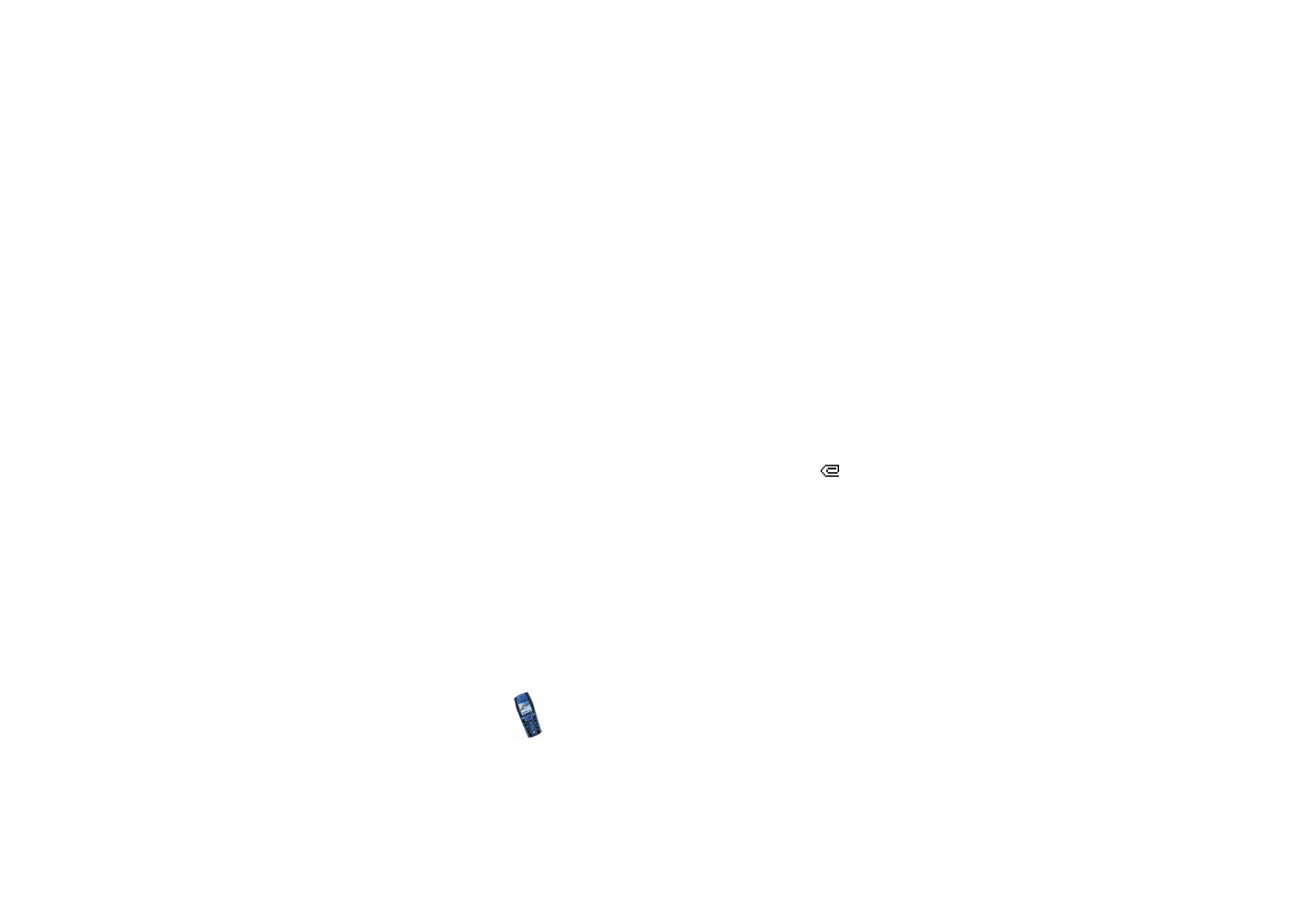
Menu fu
nctions
61
Copyright
©
2003 Nokia. All rights reserved.
protections may prevent some images, ringing tones and other content from
being copied, modified, transferred or forwarded.
To insert a name from
Contacts
, press
Options
, select
More options
and
Insert
contact
. Scroll to the desired name, press
Options
and select
Insert contact
.
To insert a number, press
Options
, select
More options
and
Insert number
. Key
in the number or search for it in
Contacts
, and press
OK
.
3. To view the message before sending it, press
Options
and select
Preview
.
4. To send the message, press
Options
and select
Send to number
(or
Send to e-
or
Send to many
).
5. Enter the recipient’s phone number (or e-mail address) or search for it in
Contacts
. Press
OK
and the message is moved to the
Outbox
folder for sending.
It takes more time to send a multimedia message than to send a text message.
While the multimedia message is being sent, the animated indicator
is
displayed and you can use other functions on the phone. If there is an
interruption while the message is being sent, the phone tries to resend it a few
times. If this fails, the message will remain in the
Outbox
folder and you can try
to resend it later.
The messages that you have sent will be saved in the
Sent items
folder if the
setting
Save sent messages
is set to
Yes
. See
Settings for multimedia messages
on page
68
. This is not an indication that the message has been received at the
intended destination.
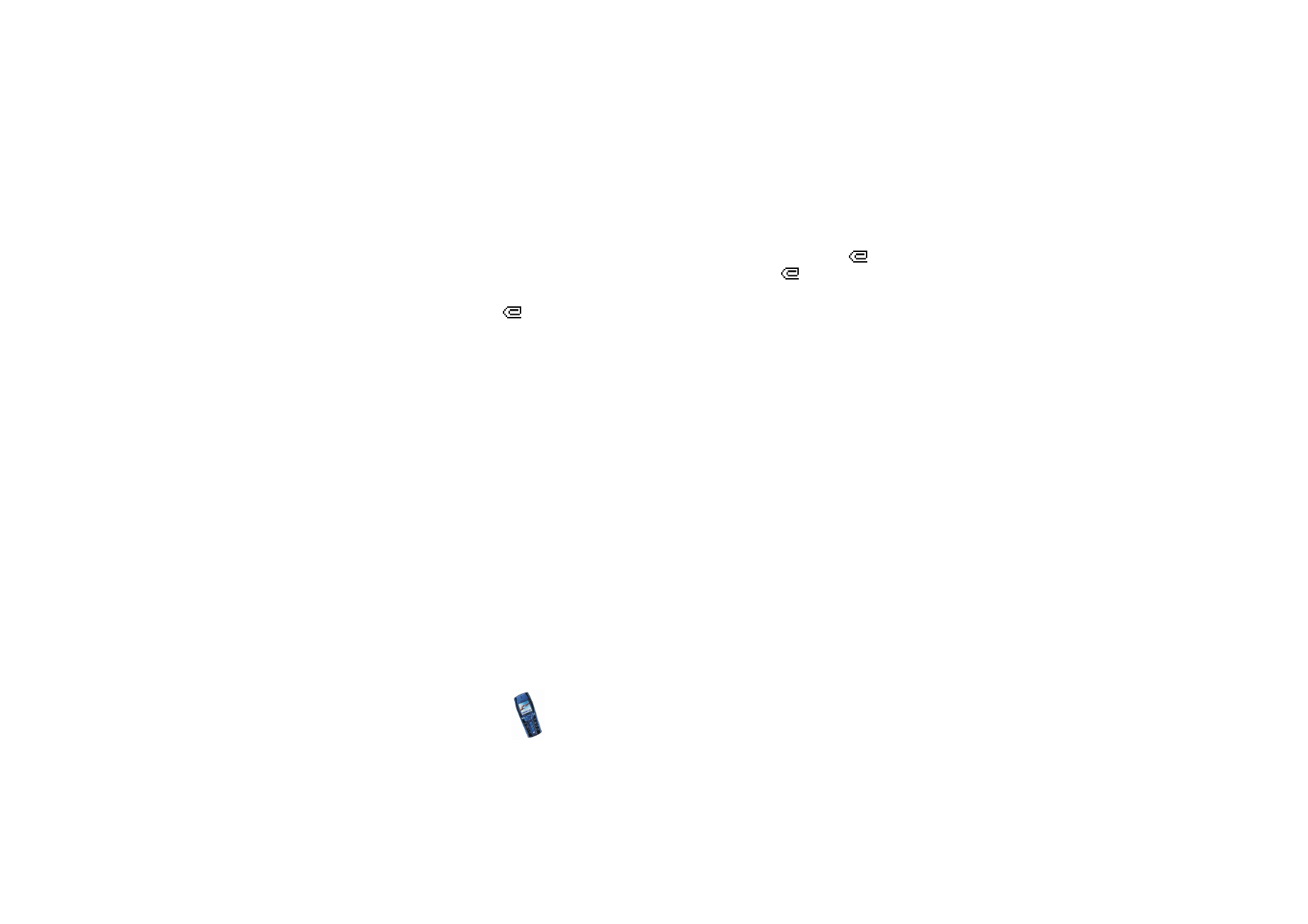
Copyright
©
2003 Nokia. All rights reserved.
62