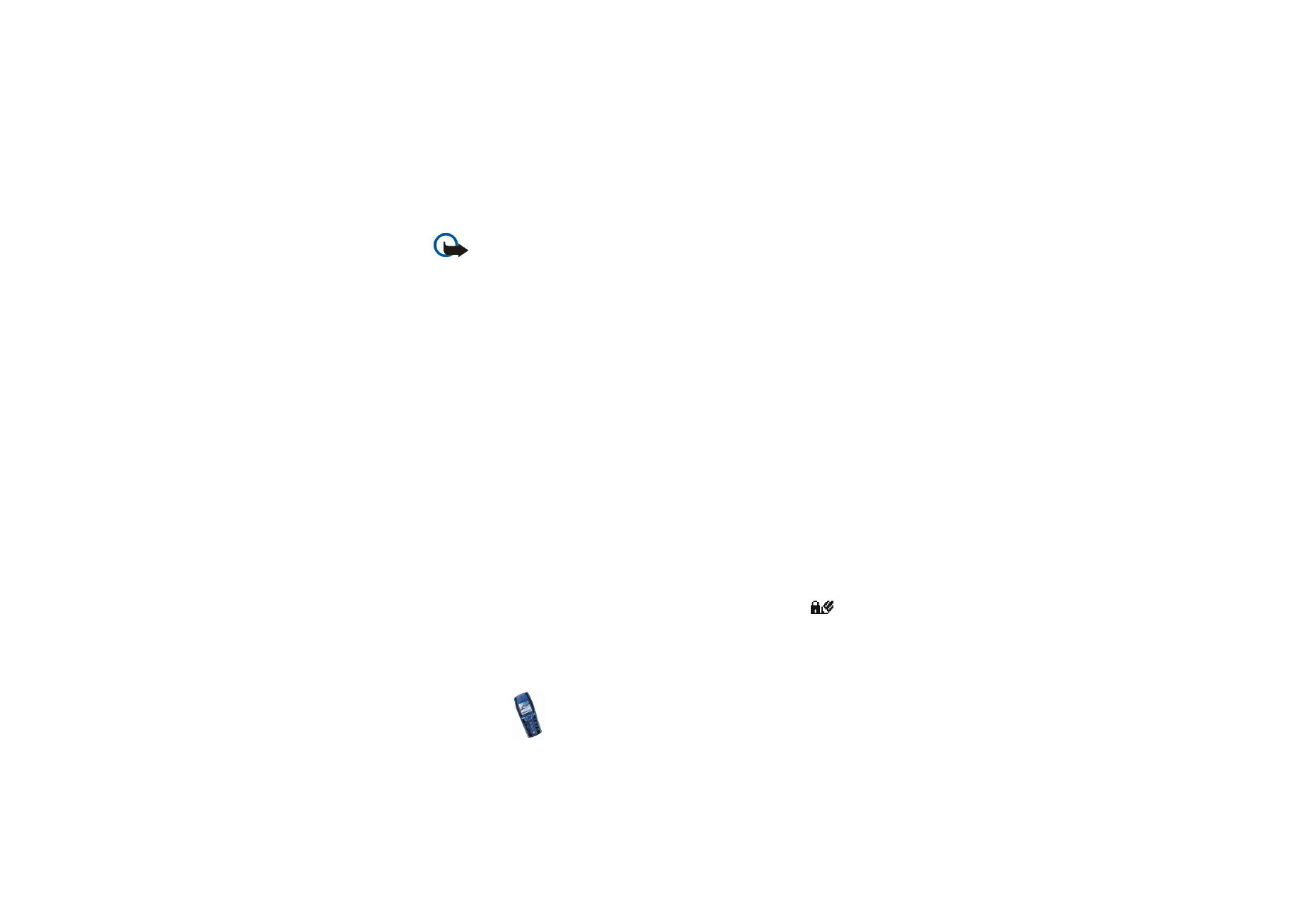
Digital signature
You can make digital signatures with your phone. The signature can be traced
back to you via the private key on the security module and the user certificate that
was used to perform the signature. Using the digital signature can be the same as
signing your name to a paper bill, contract or other document.
To make a digital signature, select a link on a page, for example, the title of the
book you want to buy and its price. The text to sign (possibly including amount,
date, etc.) will be shown.
Check that the header text is
Read
and that the digital signature icon
is
shown.
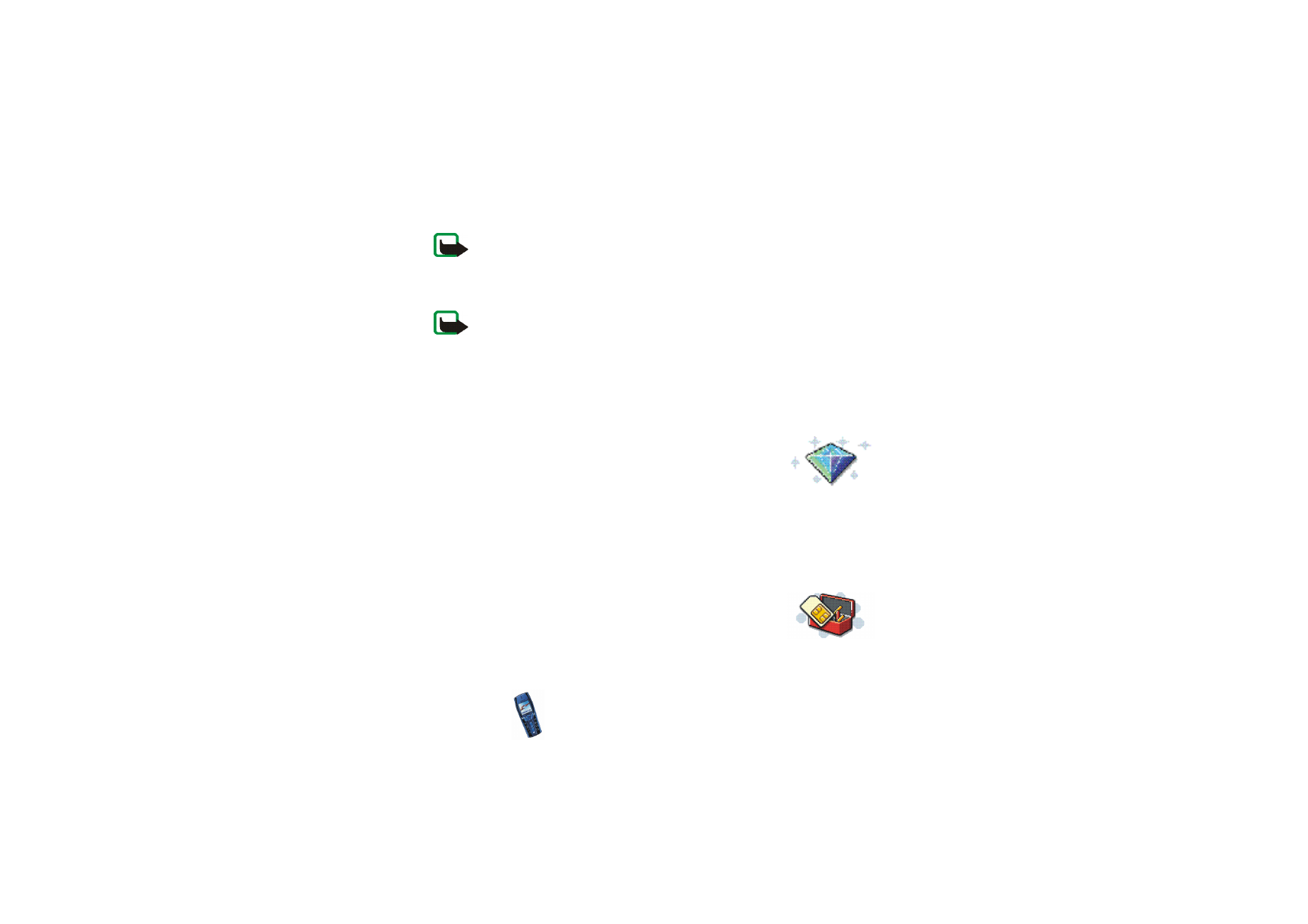
Menu fu
nctions
137
Copyright
©
2003 Nokia. All rights reserved.
Note: If the digital signature icon does not appear, there is a security
breach, and you should not enter any personal data such as your signing
PIN.
To sign the text, read all of the text first and then you can select
Sign
.
Note: The text may not fit within a single screen. Therefore, make sure to
scroll through and read all of the text before signing.
Select the user certificate you want to use. Key in the signing PIN (see
General
information
on page
16
) and press
OK
. The digital signature icon will disappear,
and the service may display a confirmation of your purchase.